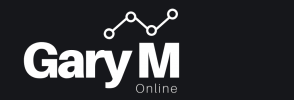Sometimes it is necessary to add Static IP Routes onto Windows Servers / Desktop, usually for management perpouses or to allow traffic to run correctly when a device has multiple Network Cards, to do this follow the below:
Showing the Existing Routes
To view the existing Routing Table on a Windows Device, load command prompt (Start > Run > CMD).
From here enter Route Print, this displays the below:
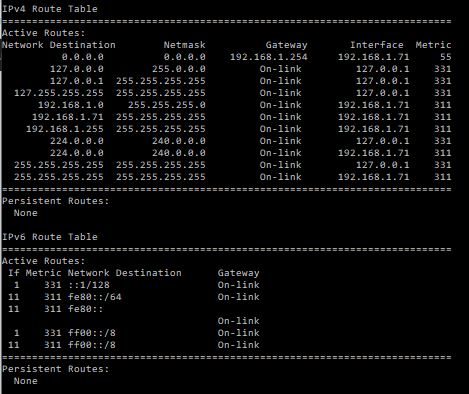
Adding a Static Route
To add a Static route
Route -p Add <Destination Network> MASK <Destination Network Subnet Mask> <Gateway IP Address> <Metric Cost> Route -p Add 192.168.10.0 Mask 255.255.255.0 10.0.0.1
For the above, the Metric Cost is the routing cost for this link, by default Static Routes are Cost of 1 (directly connected routes are Metric of 0)
The -p part is also there to add persistance, if you completed the above command without the -p upon the next reload of windows this route would no longer be there.
Removing a Static Route
To remove a Static Route simply add the below command with the Destination Network created above
Route -p Delete <Destination Network> Route -p Delete 192.168.10.0