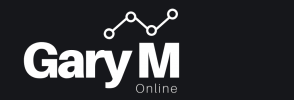Getting Started with Netstat
Ever found yourself needing to check which ports are listening on your Windows machine? Whether you’re troubleshooting network issues or just curious about your system’s activity, the netstat command is your go-to tool. Let’s explore some useful netstat commands to help out.
First things first, you need to open your Command Prompt with administrative privileges. Just hit the Start button, type cmd right-click on Command Prompt, and select Run as administrator
Basic Command to List All Listening Ports
To see all the listening ports, simply type:
netstat -aThis command shows all active connections and listening ports. You’ll see a list of all the connections your computer is currently handling.
Displaying Ports with Numeric Addresses
If you prefer to see numeric IP addresses and port numbers (instead of trying to resolve names), use:
netstat -anThis command is super handy when you want a clear, unambiguous view of your network connections.
Finding the Process ID (PID)
Ever wondered which process is using a specific port? The -o flag is your friend. It shows the Process ID (PID) associated with each connection:
netstat -anoNow you can match the PID with the process in Task Manager (just hit Ctrl + Shift + Esc, go to the Details tab, and look for the PID). This is really useful for identifying rogue processes or just satisfying your curiosity as to what application is listening on a specific port.
Filtering for Specific Ports
If you’re looking for a specific port, you can combine netstat with the findstr command. For example, to find out if port 80 is in use:
netstat -an | findstr :80This command filters the netstat output to show only lines containing “:80”. It’s a quick way to check if a particular port is being used.
Refreshing the Output
Want to keep an eye on your network connections in real-time? Use the interval option to refresh the output every few seconds:
netstat -an 5Replace “5” with the number of seconds you want between updates. This is perfect for monitoring ongoing network activity without constantly retyping commands.
And there you have it! These netstat commands are an essential tool for any network engineer or curious techie. They help you keep tabs on your network connections, troubleshoot issues, and understand what’s happening behind the scenes. So go ahead, fire up your Command Prompt, and take a look!